How to Delete Cookies and Clear Cache on Your Computer
When you browse the internet, bits and pieces of it will be stored in your computer for a number of days. The primary purpose of temporary internet files is to speed up browsing whenever you visit a particular website. Because your hard drive already has the particular file, you will not have to wait for it to load in your computer again.
 Although this may be very convenient, it will serve as a problem for people who doesn’t want to let anyone know about their internet activities or for people who are very cautious when it comes to their privacy.
Although this may be very convenient, it will serve as a problem for people who doesn’t want to let anyone know about their internet activities or for people who are very cautious when it comes to their privacy.
With identity theft going rampant in today’s society with the internet as the criminal’s primary tool in acquiring your personal and financial information, you too would be concerned whether your privacy is protected or not. This is why it is important to remember that you need to be especially cautious when you put in your personal information in the internet. Even by just typing it in a website, it will still be able to store your personal information in your hard drive that some people will try to acquire.
In order to minimize the risk of becoming victimized by identity theft, you may want to try and delete the cookies and clear the cache in your computer. Cookies are usually harmless files that are stored in your computer in order to let you access a particular website faster. However, some cookies will contain your personal information. If you don’t want anyone knowing about your personal information as well as your internet activities, you may want to try deleting the cookies.
Basically, it is very simple to delete cookies and clear cache. In fact, your internet browser will have a delete cookies and clear cache option that you can use to remove any information regarding your internet activities and your search history.
However, different browsers have different ways to clear caches and delete cookies. If you use Firefox browser, you need to go to the “Tools” menu and click on “Clear Private Data“. You will see that you will have to choose on the things you want to delete, such as your browsing history, your download history, search history and saved form, cache, cookies, save passwords and authenticated sessions. If you want to clear the cache and cookies, all you need is to click on the cache and cookies box and click on the Clear Private Data Now button.
This will automatically delete the cookies stored in your computer as well as clearing the cache where your browsing history is recorded.
In Internet Explorer, you can do this by clicking on the “Tools” button and selecting “Internet Options”. Once you selected “Internet Options”, you will see that in the “General” tab a clear history and delete cookies button will be there. Clicking on these buttons will automatically clear the cookies as well as the cache.
These are the simple ways on how you can delete cookies and clear cache on your computer. Through these simple tips, you will be able to protect your privacy and you will also prevent other people from knowing about your internet browsing history or your internet activities. If you are concerned about your privacy, you should do this often.
These are the ways on how you can delete cookies and clear cache on your computer. As you can see, it is quite simple to do so and you will find that you will be able to effectively protect your privacy.
Leave a Comment
Featured Software
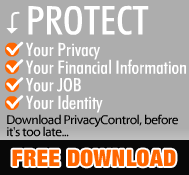
Categories
- anonymous surfing (3)
- Browser Privacy (7)
- Privacy by Proxy (1)
- Privacy Software (24)